bagi kamu kamu kamu semua yang gamau susah-susah edit photo dengan adobe atau semacamnya lah.
aku punya solusi yang pas banget buat kamu kamu kamu semua.
gak perlu install program,.
tapi hany klik link berikut ini.
http://www.photo505.com/
selamat menikmati :)
Blog ini hanyalah untuk menambah wawasan dan belajar semata, jadi maafkan jika banyak kekurangan dari kami :D
Minggu, 08 Mei 2011
Cara Mengatasi Windows - Drive Not Ready
Mungkin anda pernah mengalami proble seperti ini. .
ini aku punya solusinya..
1.Ketik regedit di Run
2.Cari [HKEY_LOCAL_MACHINE\SYSTEM\CurrentControlSet\Contro l\Windows]
3.Cari ErrorMode
4.Klik 2 kali Erromode nya
5.Ganti angka 0 jadi 2
naah. .silahka mencoba :)
ini aku punya solusinya..
1.Ketik regedit di Run
2.Cari [HKEY_LOCAL_MACHINE\SYSTEM\CurrentControlSet\Contro l\Windows]
3.Cari ErrorMode
4.Klik 2 kali Erromode nya
5.Ganti angka 0 jadi 2
naah. .silahka mencoba :)
Selasa, 12 April 2011
Update Status Facebook Via
inilah update status via yang terbaru.
ini baru saja saya update.
- langkah awal kalian harus Log In ke akun Facebook kalian terlebih dahulu agar bisa update status via
- lalu pilih saja opsi di bawah ini
1. Via Android
2. Via iPhone
3. Via iPhone4
4. Via BlackBerry Bold
selamat mencoba :)
Jumat, 01 April 2011
Onad + Widi (Vierra) - Torment MP3 akustik
bagi kalian yang penggemar band Killing Me Inside,
aku punya lagu nich untukmu,
yang nyanyi Onad ama Widi Vierra dan pianis si Kevin.
mau tau kayak gimana lagunya ?
langsung saja download pada link berikut ini :)
http://www.ziddu.com/download/14073317/lagugakpenting.rar.html
Selamat Menikmati :)
-"Killmstreetteam"- \m/
aku punya lagu nich untukmu,
yang nyanyi Onad ama Widi Vierra dan pianis si Kevin.
mau tau kayak gimana lagunya ?
langsung saja download pada link berikut ini :)
http://www.ziddu.com/download/14073317/lagugakpenting.rar.html
Selamat Menikmati :)
-"Killmstreetteam"- \m/
Kamis, 24 Maret 2011
Kapal Pesiar Milik Microsoft
w:ow
ini gak kalah keren dengan kapal milik google.
yaitu kapal Octopus milik Misrosoft.
liat aja nih gan
kalau ini adalah isi dari kapal mewah tersebut. !
keren banget kan >> ?
ini gak kalah keren dengan kapal milik google.
yaitu kapal Octopus milik Misrosoft.
liat aja nih gan
kalau ini adalah isi dari kapal mewah tersebut. !
keren banget kan >> ?
Kapal Pesiar Milik Google
nih dia kapal mewah milik Perusahaan Google
ini adalah tampilan dari isi kapal tersebut
dan yang ini adalah gambar dari kapal pesiar terbaru dari google
waaaaaah. .pasti kebayang deh gimana kayanya perusahaan google tersebut. !
ini adalah tampilan dari isi kapal tersebut
dan yang ini adalah gambar dari kapal pesiar terbaru dari google
waaaaaah. .pasti kebayang deh gimana kayanya perusahaan google tersebut. !
Rabu, 16 Februari 2011
Dr. Web Antivirus
ini adalah salah satu antivirus yang paling saya sukai,
karna fungsinyua yang lumayan manta llah. :)
jika ingin mencobanya,
silahkan download saja pada link berikut ini :)
http://www.fileserve.com/file/E7kFGtt
antivirus ini juga akan scan menyeluruh terhadap setiap file walaupun itu .exe
keren banget ddeh antivirus ini.
karna fungsinyua yang lumayan manta llah. :)
jika ingin mencobanya,
silahkan download saja pada link berikut ini :)
http://www.fileserve.com/file/E7kFGtt
antivirus ini juga akan scan menyeluruh terhadap setiap file walaupun itu .exe
keren banget ddeh antivirus ini.
Software Penyaring Konten Porno
jika kalian gak suka dengan yang namanya hal-hal yang berbau pornografi.
kalian bisa memanfaatkan software ini untuk menyaring konten-konten yang berbau porno
kita harus menegakkan undan-undang
ada baiknya juga jika kita memakai software ini untuk hal yang baik
nih link downloadnya,
http://www.4shared.com/get/hIIj0P7w/Porn_File_Scanner_2.html
kembangin sendiri saja cara memakainya :)
kalian bisa memanfaatkan software ini untuk menyaring konten-konten yang berbau porno
kita harus menegakkan undan-undang
ada baiknya juga jika kita memakai software ini untuk hal yang baik
nih link downloadnya,
http://www.4shared.com/get/hIIj0P7w/Porn_File_Scanner_2.html
kembangin sendiri saja cara memakainya :)
Fungsi-Fungsi Tombol pada Keyboard
Fungsi Tombol tombol keyboard
Diposkan oleh Marlan Rohmansah
• CTRL+C (Copy)
• CTRL+X (Cut)
• CTRL+V (Paste)
• CTRL+Z (Undo)
• DELETE (Delete)
• SHIFT+DELETE (Delete the selected item permanently without placing the item in the Recycle Bin)
• CTRL while dragging an item (Copy the selected item)
• CTRL+SHIFT while dragging an item (Create a shortcut to the selected item)
• F2 key (Rename the selected item)
• CTRL+RIGHT ARROW (Move the insertion point to the beginning of the next word)
• CTRL+LEFT ARROW (Move the insertion point to the beginning of the previous word)
• CTRL+DOWN ARROW (Move the insertion point to the beginning of the next paragraph)
• CTRL+UP ARROW (Move the insertion point to the beginning of the previous paragraph)
• CTRL+SHIFT with any of the arrow keys (Highlight a block of text)
• SHIFT with any of the arrow keys (Select more than one item in a window or on the desktop, or select text in a document)
• CTRL+A (Select all)
• F3 key (Search for a file or a folder)
• ALT+ENTER (View the properties for the selected item)
• ALT+F4 (Close the active item, or quit the active program)
• ALT+ENTER (Display the properties of the selected object)
• ALT+SPACEBAR (Open the shortcut menu for the active window)
• CTRL+F4 (Close the active document in programs that enable you to have multiple documents open simultaneously)
• ALT+TAB (Switch between the open items)
• ALT+ESC (Cycle through items in the order that they had been opened)
• F6 key (Cycle through the screen elements in a window or on the desktop)
• F4 key (Display the Address bar list in My Computer or Windows Explorer)
• SHIFT+F10 (Display the shortcut menu for the selected item)
• ALT+SPACEBAR (Display the System menu for the active window)
• CTRL+ESC (Display the Start menu)
• ALT+Underlined letter in a menu name (Display the corresponding menu)
• Underlined letter in a command name on an open menu (Perform the corresponding command)
• F10 key (Activate the menu bar in the active program)
• RIGHT ARROW (Open the next menu to the right, or open a submenu)
• LEFT ARROW (Open the next menu to the left, or close a submenu)
• F5 key (Update the active window)
• BACKSPACE (View the folder one level up in My Computer or Windows Explorer)
• ESC (Cancel the current task)
• SHIFT when you insert a CD-ROM into the CD-ROM drive (Prevent the CD-ROM from automatically playing)
Dialog Box Keyboard Shortcuts
• CTRL+TAB (Move forward through the tabs)
• CTRL+SHIFT+TAB (Move backward through the tabs)
• TAB (Move forward through the options)
• SHIFT+TAB (Move backward through the options)
• ALT+Underlined letter (Perform the corresponding command or select the corresponding option)
• ENTER (Perform the command for the active option or button)
• SPACEBAR (Select or clear the check box if the active option is a check box)
• Arrow keys (Select a button if the active option is a group of option buttons)
• F1 key (Display Help)
• F4 key (Display the items in the active list)
• BACKSPACE (Open a folder one level up if a folder is selected in the Save As or Open dialog box)
Microsoft Natural Keyboard Shortcuts
• Windows Logo (Display or hide the Start menu)
• Windows Logo+BREAK (Display the System Properties dialog box)
• Windows Logo+D (Display the desktop)
• Windows Logo+M (Minimize all of the windows)
• Windows Logo+SHIFT+M (Restore the minimized windows)
• Windows Logo+E (Open My Computer)
• Windows Logo+F (Search for a file or a folder)
• CTRL+Windows Logo+F (Search for computers)
• Windows Logo+F1 (Display Windows Help)
• Windows Logo+ L (Lock the keyboard)
• Windows Logo+R (Open the Run dialog box)
• Windows Logo+U (Open Utility Manager)
Accessibility Keyboard Shortcuts
• Right SHIFT for eight seconds (Switch FilterKeys either on or off)
• Left ALT+left SHIFT+PRINT SCREEN (Switch High Contrast either on or off)
• Left ALT+left SHIFT+NUM LOCK (Switch the MouseKeys either on or off)
• SHIFT five times (Switch the StickyKeys either on or off)
• NUM LOCK for five seconds (Switch the ToggleKeys either on or off)
• Windows Logo +U (Open Utility Manager)
Windows Explorer Keyboard Shortcuts
• END (Display the bottom of the active window)
• HOME (Display the top of the active window)
• NUM LOCK+Asterisk sign (Display all of the subfolders that are under the selected folder)
• NUM LOCK+Plus sign (+) (Display the contents of the selected folder)
• NUM LOCK+Minus sign (-) (Collapse the selected folder)
• LEFT ARROW (Collapse the current selection if it is expanded, or select the parent folder)
• RIGHT ARROW (Display the current selection if it is collapsed, or select the first subfolder)
Shortcut Keys for Character Map
After you double-click a character on the grid of characters, you can move through the grid by using the keyboard shortcuts: • RIGHT ARROW (Move to the right or to the beginning of the next line)
• LEFT ARROW (Move to the left or to the end of the previous line)
• UP ARROW (Move up one row)
• DOWN ARROW (Move down one row)
• PAGE UP (Move up one screen at a time)
• PAGE DOWN (Move down one screen at a time)
• HOME (Move to the beginning of the line)
• END (Move to the end of the line)
• CTRL+HOME (Move to the first character)
• CTRL+END (Move to the last character)
• SPACEBAR (Switch between Enlarged and Normal mode when a character is selected)Microsoft Management Console (MMC) Main Window Keyboard Shortcuts
• CTRL+O (Open a saved console)
• CTRL+N (Open a new console)
• CTRL+S (Save the open console)
• CTRL+M (Add or remove a console item)
• CTRL+W (Open a new window)
• F5 key (Update the content of all console windows)
• ALT+SPACEBAR (Display the MMC window menu)
• ALT+F4 (Close the console)
• ALT+A (Display the Action menu)
• ALT+V (Display the View menu)
• ALT+F (Display the File menu)
• ALT+O (Display the Favorites menu)
MMC Console Window Keyboard Shortcuts
• CTRL+P (Print the current page or active pane)
• ALT+Minus sign (-) (Display the window menu for the active console window)
• SHIFT+F10 (Display the Action shortcut menu for the selected item)
• F1 key (Open the Help topic, if any, for the selected item)
• F5 key (Update the content of all console windows)
• CTRL+F10 (Maximize the active console window)
• CTRL+F5 (Restore the active console window)
• ALT+ENTER (Display the Properties dialog box, if any, for the selected item)
• F2 key (Rename the selected item)
• CTRL+F4 (Close the active console window. When a console has only one console window, this shortcut closes the console)
Remote Desktop Connection Navigation
• CTRL+ALT+END (Open the Microsoft Windows NT Security dialog box)
• ALT+PAGE UP (Switch between programs from left to right)
• ALT+PAGE DOWN (Switch between programs from right to left)
• ALT+INSERT (Cycle through the programs in most recently used order)
• ALT+HOME (Display the Start menu)
• CTRL+ALT+BREAK (Switch the client computer between a window and a full screen)
• ALT+DELETE (Display the Windows menu)
• CTRL+ALT+Minus sign (-) (Place a snapshot of the entire client window area on the Terminal server clipboard and provide the same functionality as pressing ALT+PRINT SCREEN on a local computer.)
• CTRL+ALT+Plus sign (+) (Place a snapshot of the active window in the client on the Terminal server clipboard and provide the same functionality as pressing PRINT SCREEN on a local computer.)
Microsoft Internet Explorer Navigation
• CTRL+B (Open the Organize Favorites dialog box)
• CTRL+E (Open the Search bar)
• CTRL+F (Start the Find utility)
• CTRL+H (Open the History bar)
• CTRL+I (Open the Favorites bar)
• CTRL+L (Open the Open dialog box)
• CTRL+N (Start another instance of the browser with the same Web address)
• CTRL+O (Open the Open dialog box, the same as CTRL+L)
• CTRL+P (Open the Print dialog box)
• CTRL+R (Update the current Web page)
• CTRL+W (Close the current window)
Google AdSense Bantuan
jika kalian kesulitan untuk mendaftar di google adsense,
kalian mungking membutuhkan bantuan agar isa diterima di google adsense.
inilah yang kalian cari,
AdSense bantuan dari google khusus bantuan untuk google adsense jika kalian susah untuk diterima
cek aja langsung e TKP. :)
semoga bermanfaat :)
kalian mungking membutuhkan bantuan agar isa diterima di google adsense.
inilah yang kalian cari,
AdSense bantuan dari google khusus bantuan untuk google adsense jika kalian susah untuk diterima
cek aja langsung e TKP. :)
semoga bermanfaat :)
Minggu, 13 Februari 2011
Google Image Valentine
nich dia google image sekali lagi ku kasi buat kalian semua,
nih edisi khusus valentine day dari google.
ku kasi lihat nih :
nih edisi khusus valentine day dari google.
ku kasi lihat nih :
Sabtu, 12 Februari 2011
Update Status FB dari BB atau ANDROID atau iPad + iPhone dengan Facebook Mobile Biasa
mau Update Status FB dari BB atau ANDROID atau iPad + iPhone dengan Facebook Mobile Biasa ?
walau tanpa memakai BB kita bisa update status dengan ambang BB di bawah status kita.
ingin tau caranya. ?
kunjungi saja link dibawah ini :)
selamat menikmati :)
walau tanpa memakai BB kita bisa update status dengan ambang BB di bawah status kita.
ingin tau caranya. ?
kunjungi saja link dibawah ini :)
selamat menikmati :)
Buat Smadav Pro dengan Nama Sendiri
pengent punya smadav pro tapi pakai nama kita sendiri ?
misal :
nama : tekno-other.blogspot.com
key : 993899326480
nama : PointBlank
key : 995799908070
nama :apa aja
key : 991299341573
hahaha7x.
coba aja ddeh nama + key diatas, bisa atau nggaknya untuk di buktikan
nih link untuk downloadnya
http://www.ziddu.com/download/13778370/keygensmadav.exe.html
misal :
nama : tekno-other.blogspot.com
key : 993899326480
nama : PointBlank
key : 995799908070
nama :apa aja
key : 991299341573
hahaha7x.
coba aja ddeh nama + key diatas, bisa atau nggaknya untuk di buktikan
nih link untuk downloadnya
http://www.ziddu.com/download/13778370/keygensmadav.exe.html
Kamis, 10 Februari 2011
Software Protektor Flash Disk
agar data dalam flash disk anda aman,
nich aku kasi software untuk memproteksi flash disk anda dari virus dan semacamnya. !
langsung saja silahkan sedot. !!!
http://www.4shared.com/get/1e_rCciI/usbdefender_12.html
nich aku kasi software untuk memproteksi flash disk anda dari virus dan semacamnya. !
langsung saja silahkan sedot. !!!
http://www.4shared.com/get/1e_rCciI/usbdefender_12.html
Download Java Runtime
hai.
kita ketemu lagi. !
dan saya akan memberi link untuk mendownload java sekali lagi
jika java yang sebelumnya gak bisa di install di kompiemu,
semoga ini dapat menggantikannya. !
http://hotfile.com/dl/89856551/7edde5e/Java.Runtime.Environment.free4free.org.rar.html
http://www.fileserve.com/file/swvFu7t
kita ketemu lagi. !
dan saya akan memberi link untuk mendownload java sekali lagi
jika java yang sebelumnya gak bisa di install di kompiemu,
semoga ini dapat menggantikannya. !
http://hotfile.com/dl/89856551/7edde5e/Java.Runtime.Environment.free4free.org.rar.html
http://www.fileserve.com/file/swvFu7t
Download Panda Antivirus
this, i give url for download Panda Antivirus
http://hotfile.com/dl/102940023/577346c/Panda_Antivirus_Pro.rar.html
http://www.fileserve.com/file/n9Nxbdp
panda antivirus cleaner. !
http://hotfile.com/dl/102940023/577346c/Panda_Antivirus_Pro.rar.html
http://www.fileserve.com/file/n9Nxbdp
panda antivirus cleaner. !
Sabtu, 15 Januari 2011
Google Hacker
pernah gak lihat tampilan Google seperti berikut ?
belum pernah bukan ?
entah apa yang sedang dipikirkan pihak google sampai-sampai membuat tampilan dari search engine nomer satu di dunia jadi aneh kayak gitu. !
ingin tau seperti apa wujudnya ?
klik link berikut http://www.google.com/webhp?hl=xx-hacker
aku memberi nama ini dengan Google Hacker, karena dari alamatnya aja ada kata hacker !
hahaha7x :D
Tombol-tombol Shortcut pada GoogleChrome
nih dia tombol"shortcut pada Google Chrome
silahkan menyimak :)
Ctrl-N
Membuka jendela baru Ctrl-T Membuka tab baru
Ctrl-Shift-N
Membuka jendela baru di mode incognito Ctrl-Shift-T Membuka kembali tab yang terakhir ditutup
Ctrl-B
Menampilkan dan menyembunyikan bar bookmark Ctrl-L Memindahkan Kursor ke address bar
Ctrl-K
Memindahkan kursor ke addres bar sekaligus memasukan keyword pencarian Google Shift-Esc Menampilkan Jendela Task manager
Ctrl-J
Membuka tab download Ctrl-H Membuka Tab History
Ctrl-R
Refresh halaman yang sedang aktif Ctrl-W Menutup Tab yang sedang dibuka
Ctrl-Tab
Membuka Tab satu persatu Ctrl-1-9 Berpinda tab sesuai dengan urutan tabnya
Ctrl-+/-/0
Membesarkan, mengecilkan dan mengembalikan ke default ukuran teks
silahkan menyimak :)
Ctrl-N
Membuka jendela baru Ctrl-T Membuka tab baru
Ctrl-Shift-N
Membuka jendela baru di mode incognito Ctrl-Shift-T Membuka kembali tab yang terakhir ditutup
Ctrl-B
Menampilkan dan menyembunyikan bar bookmark Ctrl-L Memindahkan Kursor ke address bar
Ctrl-K
Memindahkan kursor ke addres bar sekaligus memasukan keyword pencarian Google Shift-Esc Menampilkan Jendela Task manager
Ctrl-J
Membuka tab download Ctrl-H Membuka Tab History
Ctrl-R
Refresh halaman yang sedang aktif Ctrl-W Menutup Tab yang sedang dibuka
Ctrl-Tab
Membuka Tab satu persatu Ctrl-1-9 Berpinda tab sesuai dengan urutan tabnya
Ctrl-+/-/0
Membesarkan, mengecilkan dan mengembalikan ke default ukuran teks
Cara-cara Membuka TaskManager
ternyata ada banyak cara untuk menuju ke task manager,
sudah yaa gak usah pakai lama,
langsung pada inti :
1. dengan menekan tombol pada keyboard ctrl + alt + delete
2. membuka Smadav - tools - Win-Force -task manager
3. ke cmd - lalu ketik taskmgr
4. menu run - taskmgr
5. klik kanan pada taskbar - task manager
sekian dulu yah :)
Semoga bermanfaat ....
Toko Baju Onlie
hai girls !! hao boys !!
jika kalian suka Fashion, pastinya suka shopping juga kan ?
aku gak sengaja nemu website, website ini sebuah butik online.
nih alamat website tersebut grahamode.com
tentang grahamode.com :
- disini tersedia berbagai produk untuk cowok dan cewek.
- kategori : baju blus, baju kaos, jaket, sepatu, tas branded, tas cewek, dan pakaian cewek
- agar mendapat spesial harga anda harus menjadi fans facebook dari grahamode.com
barang-barang yang dihasilkan juga berkualiats bagus !
jika anda berminat silahkan saaja kunjungi web tersebut !
jika kalian suka Fashion, pastinya suka shopping juga kan ?
aku gak sengaja nemu website, website ini sebuah butik online.
nih alamat website tersebut grahamode.com
tentang grahamode.com :
- disini tersedia berbagai produk untuk cowok dan cewek.
- kategori : baju blus, baju kaos, jaket, sepatu, tas branded, tas cewek, dan pakaian cewek
- agar mendapat spesial harga anda harus menjadi fans facebook dari grahamode.com
barang-barang yang dihasilkan juga berkualiats bagus !
jika anda berminat silahkan saaja kunjungi web tersebut !
Google Image Hari Ibu
Google memiliki banyak sekali logo yang disimpannya,
mungkin kita belum mengetahui semuanya. !
salah satunya adalah logo google yang khusus untuk "Hari Ibu"
untuk gambar-gambar google yang lain silahkan kunjungi http://www.google.com/logos/
mungkin kita belum mengetahui semuanya. !
salah satunya adalah logo google yang khusus untuk "Hari Ibu"
untuk gambar-gambar google yang lain silahkan kunjungi http://www.google.com/logos/
Google Image
apakah anda tau logo-logo google ?
macamnya seperti apa saja ?
ternyata google membuat logo itu berdasar
- yang diatas ini untuk memperingati Albert Einstein
- yang diatass ini tentang WorldCup 2002
hahaha7x
--------------------------------------------------------------------------------------
jika kalian ingin tahu lebih banyak gambar-gambar dari google,
silahkan kunjungi saja link berikut
http://www.google.com/logos/
macamnya seperti apa saja ?
ternyata google membuat logo itu berdasar
" Holiday and Events – Google style! "
nih aku kasi contoh gambarnya :
- yag diatas untuk memperingati Earth Day. !
- yang diatas ini untuk memperingati Albert Einstein
hahaha7x
--------------------------------------------------------------------------------------
jika kalian ingin tahu lebih banyak gambar-gambar dari google,
silahkan kunjungi saja link berikut
http://www.google.com/logos/
Kamis, 13 Januari 2011
Download Video dari Youtube.com dengan Mudah
terkadang jika kita ingin mendownload video / film dari youtube.com kesusahan,
ada yang harus pakai software idm tapi gatau cara downloadnya.
bisa download tapi gara"memori video yang terlalu besar jadi lama downloadnya.
malah kalau download selalu berekstensi *.flv
trus kita kudu mengonvertnya dahulu jika ingin ditaruh di HP
kali ini aku punya solusinya untuk kalian.
ini hanyalahtrik yang sangatlah mudah. !
ingin mencoba ?
liat tutornya dulu :
- awalnya kunjungi http://www.youtube.com/
- cari video yang kalian inginkan lalu pilih
- copy link yang ada di address bar
- buka http://keepvid.com/
- paste link url tadi di tempat yang sudah disediakan
- lalu tunngu deh hingga muncul pilihan ekstensi
- jika sudah pilih tinggal unduh dah sepuasnya !
* note : oia aku lupa, sebelum download pakai keepvid.com,
di PC anda harus sudah tersedia Java.
jika belum memiliki silahkan pergi ke
download deh software javanya.
semoga bermanfaat :)
ada yang harus pakai software idm tapi gatau cara downloadnya.
bisa download tapi gara"memori video yang terlalu besar jadi lama downloadnya.
malah kalau download selalu berekstensi *.flv
trus kita kudu mengonvertnya dahulu jika ingin ditaruh di HP
kali ini aku punya solusinya untuk kalian.
ini hanyalahtrik yang sangatlah mudah. !
ingin mencoba ?
liat tutornya dulu :
- awalnya kunjungi http://www.youtube.com/
- cari video yang kalian inginkan lalu pilih
- copy link yang ada di address bar
- buka http://keepvid.com/
- paste link url tadi di tempat yang sudah disediakan
- lalu tunngu deh hingga muncul pilihan ekstensi
- jika sudah pilih tinggal unduh dah sepuasnya !
* note : oia aku lupa, sebelum download pakai keepvid.com,
di PC anda harus sudah tersedia Java.
jika belum memiliki silahkan pergi ke
download deh software javanya.
semoga bermanfaat :)
Download Java Runtime Environtment
do you have this software ?
if you don't have it, you can download.
you just click on this following link.
-for 64-bit
http://www.filehippo.com/download_jre_64/download/a5ce0fdd1c9a5e4796363280ad725602/
-for 32-bit
http://www.filehippo.com/download_jre_32/download/538a60bf8c59b6a27c2855f89c815583/
if you don't have it, you can download.
you just click on this following link.
-for 64-bit
http://www.filehippo.com/download_jre_64/download/a5ce0fdd1c9a5e4796363280ad725602/
-for 32-bit
http://www.filehippo.com/download_jre_32/download/538a60bf8c59b6a27c2855f89c815583/
Membuat Animasi
iseng-iseng nih aku njajal buat sebuah animasi,
ternyata hasilnya juga lumayan bagus !
kita membuatnya secara online,
jadi mudah dipraktekan
mau ikutan mencoba juga ?
ikuti tutor berikut yaaa :
- masuk ke http://gickr.com/
- masukkan 3 gambar yang ingin di jadikan sebuah animasi
- pilih continue yang terletak pada ujung bawah
- lalu tunggu deh hasilnya
anda juga bisa untuk mendownloadnya juga.
jadi anda bisa memiliki hasil yang anda ciptakan sendiri. !
selamat mencoba :)
ternyata hasilnya juga lumayan bagus !
kita membuatnya secara online,
jadi mudah dipraktekan
mau ikutan mencoba juga ?
ikuti tutor berikut yaaa :
- masuk ke http://gickr.com/
- masukkan 3 gambar yang ingin di jadikan sebuah animasi
- pilih continue yang terletak pada ujung bawah
- lalu tunggu deh hasilnya
anda juga bisa untuk mendownloadnya juga.
jadi anda bisa memiliki hasil yang anda ciptakan sendiri. !
selamat mencoba :)
Photo Sketch Maker
If you like photo editing,
i have a new software for change photo into a sketch.
do you want ?
you just download this file at following link :
http://www.ziddu.com/downloadlink/11110853/Photo2Sketch.6.51.zip%20
you can edit your photo became a sketch !
is it not cool ?
hehehe
enjoy it :)
i have a new software for change photo into a sketch.
do you want ?
you just download this file at following link :
http://www.ziddu.com/downloadlink/11110853/Photo2Sketch.6.51.zip%20
you can edit your photo became a sketch !
is it not cool ?
hehehe
enjoy it :)
Log In YM dengan ID yang Berbeda
Bagi pengguna Yahoo Messenger ini ada sedikit Tips untuk login Multi ID.
Tips ini untuk menjalankan user id Yahoo Messenger lebih dari satu atau user id berbeda dalam satu PC. Yang dibutuhkan adalah regedit dengan melakukan sedikit tweak pada Registry Windows. Caranya tidak sulit, disini hanya ada 2 cara saja:
1. Dengan membuat batch *reg menggunakan notepad
2. Manual registry entry
Penjelasan :
1. Untuk cara batch silahkan buka notepad kemudian masukkan teks berikut :
REGEDIT4
[HKEY_CURRENT_USER\Software\yahoo\pager\Test]
"Plural"=dword:00000001
kemudian save as dengan extensi .reg, mis. ym.reg
anda dapat mendobel kliknya untuk mengaktifkannya.
2. Untuk cara yang kedua anda bisa mengikuti langkah-langkah berikut ini :
Start >> Run…>> regedit
Buka HKEY_CURRENT_USER >> Software >> yahoo >> pager >> test
Pada sebelah kanan, klik kanan >> New >> DWORD value
Beri nama Plural tekan enter 2 kali dan berikan nilai 1.
Untuk menjalankannya silahkan jalankan Yahoo Messenger seperti biasa, kemudian jika anda ingin login dengan id yang berbeda anda tinggal klik lagi shorcut Yahoo Messenger yang ada di Start Menu/Desktop/Quick Launch. Setelah anda klik akan muncul window Yahoo messenger baru, dan silahkan login dengan id yang berbeda.
Jika setelah menjalankan langkah-langkah diatas tetapi anda belum berhasil, coba logout dari Yahoo Messenger dan Exit, kemudian jalankan lagi dari shorcut yang tersedia. Jika masih belum bisa, coba restart Windows anda atau periksa apakah Registry Windows anda di-lock oleh administrator (Biasanya untuk komputer kantor/security reason).
Tips ini untuk menjalankan user id Yahoo Messenger lebih dari satu atau user id berbeda dalam satu PC. Yang dibutuhkan adalah regedit dengan melakukan sedikit tweak pada Registry Windows. Caranya tidak sulit, disini hanya ada 2 cara saja:
1. Dengan membuat batch *reg menggunakan notepad
2. Manual registry entry
Penjelasan :
1. Untuk cara batch silahkan buka notepad kemudian masukkan teks berikut :
REGEDIT4
[HKEY_CURRENT_USER\Software\yahoo\pager\Test]
"Plural"=dword:00000001
kemudian save as dengan extensi .reg, mis. ym.reg
anda dapat mendobel kliknya untuk mengaktifkannya.
2. Untuk cara yang kedua anda bisa mengikuti langkah-langkah berikut ini :
Start >> Run…>> regedit
Buka HKEY_CURRENT_USER >> Software >> yahoo >> pager >> test
Pada sebelah kanan, klik kanan >> New >> DWORD value
Beri nama Plural tekan enter 2 kali dan berikan nilai 1.
Untuk menjalankannya silahkan jalankan Yahoo Messenger seperti biasa, kemudian jika anda ingin login dengan id yang berbeda anda tinggal klik lagi shorcut Yahoo Messenger yang ada di Start Menu/Desktop/Quick Launch. Setelah anda klik akan muncul window Yahoo messenger baru, dan silahkan login dengan id yang berbeda.
Jika setelah menjalankan langkah-langkah diatas tetapi anda belum berhasil, coba logout dari Yahoo Messenger dan Exit, kemudian jalankan lagi dari shorcut yang tersedia. Jika masih belum bisa, coba restart Windows anda atau periksa apakah Registry Windows anda di-lock oleh administrator (Biasanya untuk komputer kantor/security reason).
Software to Measure the Speed of the Flashdisk
This software is useful to know the speed of the flash that we have.
if you want to download it, click at the following link :
http://release.crystaldew.info/CrystalDiskInfoSetupBetaEn
if you want to go to his website just click on the following link :
http://release.crystaldew.info/ijkl/CrystalDiskMark3_0_0g-en.exe
enjoy it :)
if you want to download it, click at the following link :
http://release.crystaldew.info/CrystalDiskInfoSetupBetaEn
if you want to go to his website just click on the following link :
http://release.crystaldew.info/ijkl/CrystalDiskMark3_0_0g-en.exe
enjoy it :)
Speed Up Your Network
Speed up your network browsing by tweaking your registry.
When you use My Network Places to browse for other machines on your network, it usually takes a long time to display the list of shared resources for the target machine. This is because Windows XP first checks for the scheduled tasks on the target machine before listing the shared resources present on the computer.
To schedule a task using Windows XP's Scheduled Tasks, choose Start Programs Accessories System Tools Scheduled Tasks.
This unnecessary checking can easily add 30 seconds of delay. You can decrease the time browsing takes by modifying the Registry to turn off this checking:
1. Invoke the Registry Editor by typing regedit at the command line.
2. Open the Registry key:
3. HKEY_LOCAL_MACHINE\SOFTWARE\Microsoft\Windows\CurrentVersion\Explorer\
Remote Computer\NameSpace
1. Delete the following key (the value for it is the Scheduled Tasks, as shown in Figure 5-25)
{D6277990-4C6A-11CF-8D87-00AA0060F5BF}
1. Close the Registry and reboot.
When you use My Network Places to browse for other machines on your network, it usually takes a long time to display the list of shared resources for the target machine. This is because Windows XP first checks for the scheduled tasks on the target machine before listing the shared resources present on the computer.
To schedule a task using Windows XP's Scheduled Tasks, choose Start Programs Accessories System Tools Scheduled Tasks.
This unnecessary checking can easily add 30 seconds of delay. You can decrease the time browsing takes by modifying the Registry to turn off this checking:
1. Invoke the Registry Editor by typing regedit at the command line.
2. Open the Registry key:
3. HKEY_LOCAL_MACHINE\SOFTWARE\Microsoft\Windows\CurrentVersion\Explorer\
Remote Computer\NameSpace
1. Delete the following key (the value for it is the Scheduled Tasks, as shown in Figure 5-25)
{D6277990-4C6A-11CF-8D87-00AA0060F5BF}
1. Close the Registry and reboot.
Menghapus Autorun.inf
Sekarang tak perlu pusing, autoran.inf bisa dihapus dengan ikuti langkah berikut:
1. Jalankan aplikasi Command Prompt (Start > All Programs > Accessories > Command Prompt).
2. Ketikkan drive USB tersebut (misalnya E: kemudian tekan [Enter]).
3. Ketikkan ATTRIB -R -A -S -H AUTORUN.INF, kemudian tekan [Enter].
4. Ketikkan DEL AUTORUN.INF, kemudian tekan [Enter].
Penjelasan:
* ATTRIB adalah modul yang dipergunakan untuk mengubah atribut sebuah file.
* -R adalah perintah untuk menghilangkan mode “Read Only”.
* -A adalah perintah untuk menghilangkan mode “Archive”.
* -S adalah perintah untuk menghilangkan mode “System”.
* -H adalah perintah untuk menghilangkan mode “Hidden”.
* DEL adalah perintah untuk menghapus file.
1. Jalankan aplikasi Command Prompt (Start > All Programs > Accessories > Command Prompt).
2. Ketikkan drive USB tersebut (misalnya E: kemudian tekan [Enter]).
3. Ketikkan ATTRIB -R -A -S -H AUTORUN.INF, kemudian tekan [Enter].
4. Ketikkan DEL AUTORUN.INF, kemudian tekan [Enter].
Penjelasan:
* ATTRIB adalah modul yang dipergunakan untuk mengubah atribut sebuah file.
* -R adalah perintah untuk menghilangkan mode “Read Only”.
* -A adalah perintah untuk menghilangkan mode “Archive”.
* -S adalah perintah untuk menghilangkan mode “System”.
* -H adalah perintah untuk menghilangkan mode “Hidden”.
* DEL adalah perintah untuk menghapus file.
Minggu, 02 Januari 2011
Membuka Regedit yang di Disable admin
mungkin ini sering terjadi bila sedang di warnet,
si admin gamau kita utak-atik regeditnya.
pelit banget ya --"
tapi walu begitu kita masi tetep bisa membukanya kug ;)
dengan cara sebagai berikut :
Buka Command Prompt. ( Start > All Programs > Accessories > Command Prompt )
Trus ketik ini :
HKCU\Software\Microsoft\Windows\CurrentVersion\Policies\System /v DisableRegistryTools
Lalu, tekan enter. Kemudian ada pilihan ( Y/N ).
Ketik Y kemudian enter.
Sekarang coba buka lagi regeditnya.
kalau cara kedua ini malah simpel banget,
1. download dulu antivirus Smadav
2. install dan buka Smadav yang uda di download tadi
3. cari tab Tools kemudian cari tab Win-Force
4. pilih Registry Editor (Regedit)
5. lalu muncul dwech regeditnya :)
jika ingin buat smadavnya menjadi pro,maka buka saja pada link berikut
http://tekno-other.blogspot.com/2010/11/key-smadav-v83.html
Memberi Password pada File Ms. Word
file document yang kita miliki terkadang sangatlah pentiong.
jika kalian tak ingin document kita di ketahui oleh orang lain,
kita tingggal beri saja password pada file tersebut.
caranya nich :
1. Siapkan file Microsoft Word yang akan anda berikan passwordnya.
2. Pilih menu Tools > Options.
3. Setelah tampil kotak dialog Option, lalu anda pilih tab Security. Pada tab Security di bagian Password to Open,
masukan password yang anda inginkan. Sedangkan untuk Password to modify kita kosongkan dulu untuk sementara.
4. Jika sudah, lalu klik OK.
5. Lalu akan tampil kotak dialog konfirmasi untuk Reenter password to open. Masukkan kembali password-nya telah
anda inputkan.
6. Jika sudah, lalu klik OK.
7. Kemudian Save dokumen tersebut, pilih Close untuk keluar dari program Microsoft Word.
8. Lalu coba buka dokumen Word yang baru saja telah diberi Password, apa yang terjadi?
9. Coba masukkan kode password yang telah anda beri pada kotak dialog Enter password to open file.
10. Kalau anda benar memasukan kodenya, berarti tidak ada masalah
Semoga bermanfaat :)
jika kalian tak ingin document kita di ketahui oleh orang lain,
kita tingggal beri saja password pada file tersebut.
caranya nich :
1. Siapkan file Microsoft Word yang akan anda berikan passwordnya.
2. Pilih menu Tools > Options.
3. Setelah tampil kotak dialog Option, lalu anda pilih tab Security. Pada tab Security di bagian Password to Open,
masukan password yang anda inginkan. Sedangkan untuk Password to modify kita kosongkan dulu untuk sementara.
4. Jika sudah, lalu klik OK.
5. Lalu akan tampil kotak dialog konfirmasi untuk Reenter password to open. Masukkan kembali password-nya telah
anda inputkan.
6. Jika sudah, lalu klik OK.
7. Kemudian Save dokumen tersebut, pilih Close untuk keluar dari program Microsoft Word.
8. Lalu coba buka dokumen Word yang baru saja telah diberi Password, apa yang terjadi?
9. Coba masukkan kode password yang telah anda beri pada kotak dialog Enter password to open file.
10. Kalau anda benar memasukan kodenya, berarti tidak ada masalah
Semoga bermanfaat :)
Memberi Password pada File Zip
Untuk Winzip yang akan digunakan adalah versi 10 atau sebelumnya. Berikut adalah langkah-langkah penggunaannya :
1. Buka Windows Explorer anda.
2. Siapkan file atau folder yang akan dicoba untuk dikompres dengan Winzip.
3. Klik kanan pada folder yang akan di-Zip, pilih menu Winzip > Add to Zip file.
4. Setelah dipilih akan tampil kotak dialog Add. Pada bagian Option beri tanda checklist pada Encrypt added files.
5. Jika sudah, klik tombol Add.
6. Kalau ada kotak dialog Winzip Caution, klik saja OK.
7. Selanjutnya akan tampil kotak dialog Encrypt. Masukkan password yang hendak dibuat pada field Enter Password
dan masukkan kembali pada field Re-enter password (for confirmation). Untuk Encryption method pilih Zip 2.0
compatible encryption (portable).
8. Jika sudah klik OK.
9. Proses kompresi file sudah dilakukan dan telah diberikan password.
10. Sekarang cobalah untuk mengekstraknya. Kalau ada permintaan password berarti anda telah berhasil memberikan
password pada file zip anda.
atau jika memakai wirar, anda tinggal :
1. Buka Windows Explorer anda.
2. Siapkan file atau folder yang akan dicoba untuk dikompres dengan Winrar.
3. Klik kanan pada folder yang telah di siapkan dan di pilih, pilih Add to Archieve
4. Pilih pada tab Advaced lalu cari tombol Set password
5. masukkan password anda lalu OK
6.sekarang coba anda mengekstraknya, bila ada permintaan password berarti anda telah berhasil memberikan password pada file zip anda.
1. Buka Windows Explorer anda.
2. Siapkan file atau folder yang akan dicoba untuk dikompres dengan Winzip.
3. Klik kanan pada folder yang akan di-Zip, pilih menu Winzip > Add to Zip file.
4. Setelah dipilih akan tampil kotak dialog Add. Pada bagian Option beri tanda checklist pada Encrypt added files.
5. Jika sudah, klik tombol Add.
6. Kalau ada kotak dialog Winzip Caution, klik saja OK.
7. Selanjutnya akan tampil kotak dialog Encrypt. Masukkan password yang hendak dibuat pada field Enter Password
dan masukkan kembali pada field Re-enter password (for confirmation). Untuk Encryption method pilih Zip 2.0
compatible encryption (portable).
8. Jika sudah klik OK.
9. Proses kompresi file sudah dilakukan dan telah diberikan password.
10. Sekarang cobalah untuk mengekstraknya. Kalau ada permintaan password berarti anda telah berhasil memberikan
password pada file zip anda.
atau jika memakai wirar, anda tinggal :
1. Buka Windows Explorer anda.
2. Siapkan file atau folder yang akan dicoba untuk dikompres dengan Winrar.
3. Klik kanan pada folder yang telah di siapkan dan di pilih, pilih Add to Archieve
4. Pilih pada tab Advaced lalu cari tombol Set password
5. masukkan password anda lalu OK
6.sekarang coba anda mengekstraknya, bila ada permintaan password berarti anda telah berhasil memberikan password pada file zip anda.
Software 3gp Editor
mungkin kalau anak yang suka download film atau video terus mau di pindah ke hape mungkin kesulitan,
karena formatnya berbeda dengan ekstensi yang standard pada hape.
untuk kali ini aku beri software buat convert video menjadi 3gp.
namanya Free 3GP Video Converter.
nich linknya : http://dvdvideosoft.com/download/Free3GPVideoConverter.exe
tingaal download aja dda :)
karena formatnya berbeda dengan ekstensi yang standard pada hape.
untuk kali ini aku beri software buat convert video menjadi 3gp.
namanya Free 3GP Video Converter.
nich linknya : http://dvdvideosoft.com/download/Free3GPVideoConverter.exe
tingaal download aja dda :)
Photo Editor Online
inilah tempat-tempat photo editor secara online :
bagi yang suka edit foto pastinya seneng kan ? hehehe
http://funny.pho.to/
www.pizap.com
www.picnik.com
www.phixr.com
www.blibs.com/editor
www.funnywow.com
www.festisite.com
www.fakemagazinecover.com
www.cutmypic.com
www.makemebabies.com
www.hairmixer.com
www.magmypic.com
www.befunky.com
www.loonapix.com
www.getgrossedout.com yang ini agak aneh !
www.writeonit.org
photo505.com
FunPhotoBox.com
Bighugelabs.com
anyMaking.com
blingee.com
Pixenate.com
fotoflexer.com
photofunia.com
Faceinhole.com
Yx.keniu.com
dumpr.net
Selamat Mencoba aja dech :)
bagi yang suka edit foto pastinya seneng kan ? hehehe
http://funny.pho.to/
www.pizap.com
www.picnik.com
www.phixr.com
www.blibs.com/editor
www.funnywow.com
www.festisite.com
www.fakemagazinecover.com
www.cutmypic.com
www.makemebabies.com
www.hairmixer.com
www.magmypic.com
www.befunky.com
www.loonapix.com
www.getgrossedout.com yang ini agak aneh !
www.writeonit.org
photo505.com
FunPhotoBox.com
Bighugelabs.com
anyMaking.com
blingee.com
Pixenate.com
fotoflexer.com
photofunia.com
Faceinhole.com
Yx.keniu.com
dumpr.net
Selamat Mencoba aja dech :)
Membuat Tema handphone SonyEricsson
tema membuat hape kita lebih menarik
hape yang paling ku suka adalah SonyEricsson,
karna simple dalam pemakaian
nah for you all who want to make theme for Sony Ericsson mobile,
this i gave link for you to download and make it. ! (sok bule :p)
http://www.sonyericsson.com/themescreator/downloads/gb-en/ThemesCreatorPc.zip?cc=gb&lc=en
klik link diatas untuk mendapat themes creator. !
Selamat Menikmat :)
hape yang paling ku suka adalah SonyEricsson,
karna simple dalam pemakaian
nah for you all who want to make theme for Sony Ericsson mobile,
this i gave link for you to download and make it. ! (sok bule :p)
http://www.sonyericsson.com/themescreator/downloads/gb-en/ThemesCreatorPc.zip?cc=gb&lc=en
klik link diatas untuk mendapat themes creator. !
Selamat Menikmat :)
Langganan:
Postingan (Atom)










































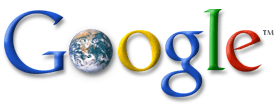


.jpg)